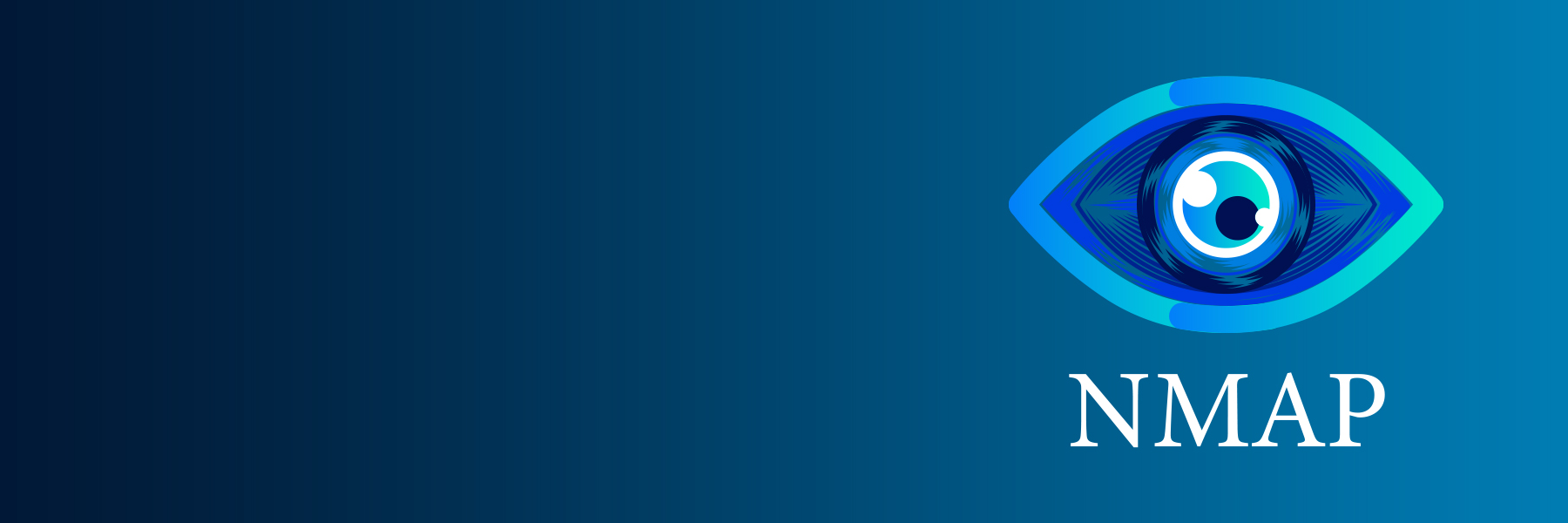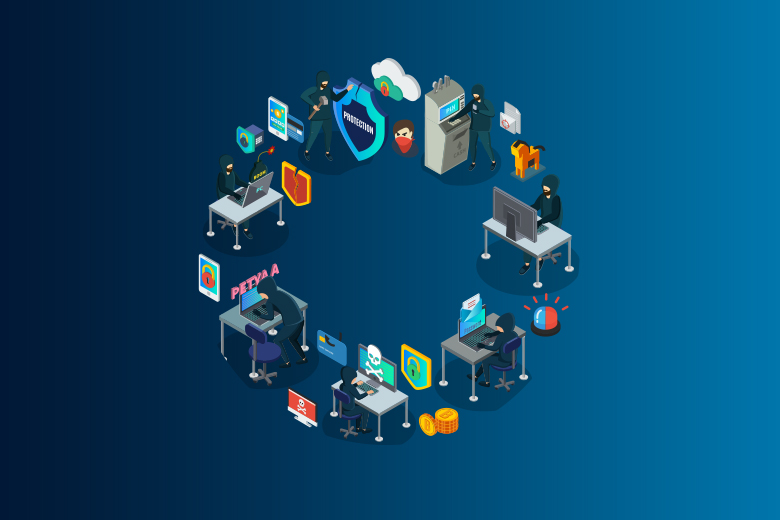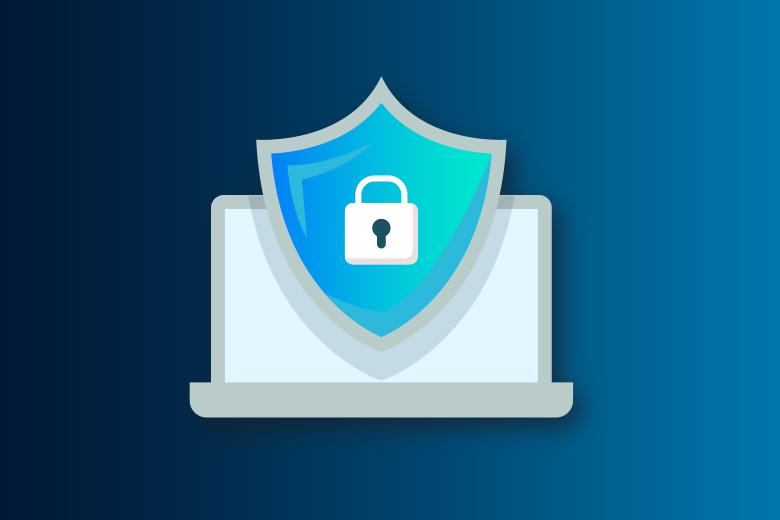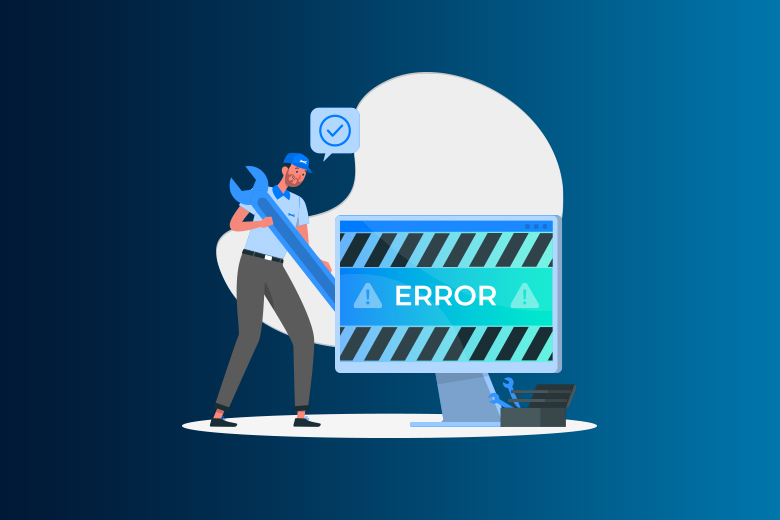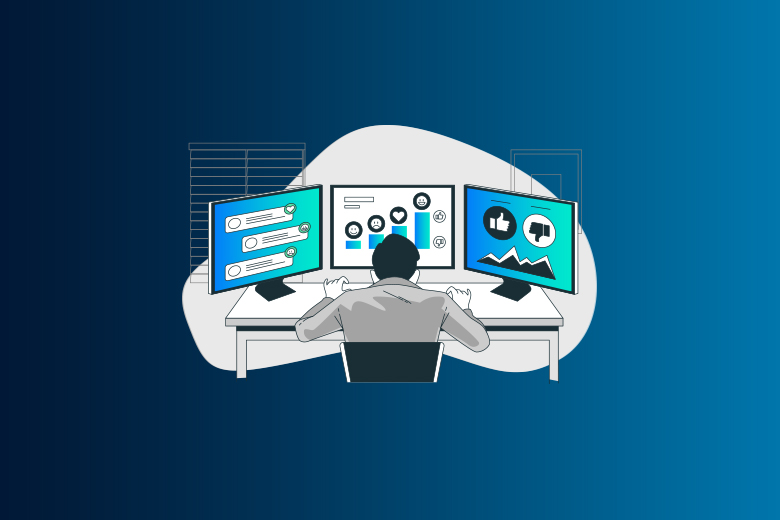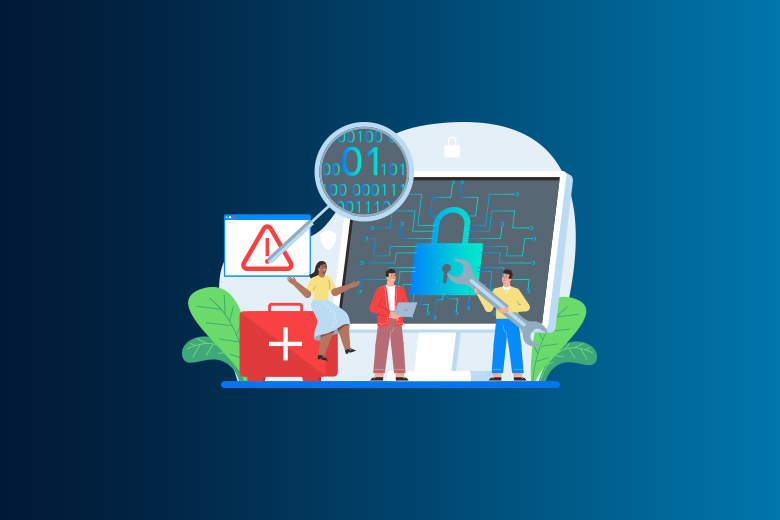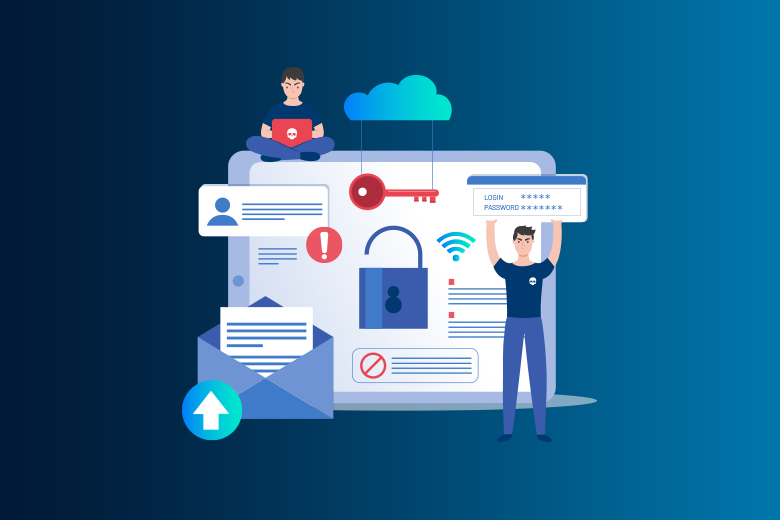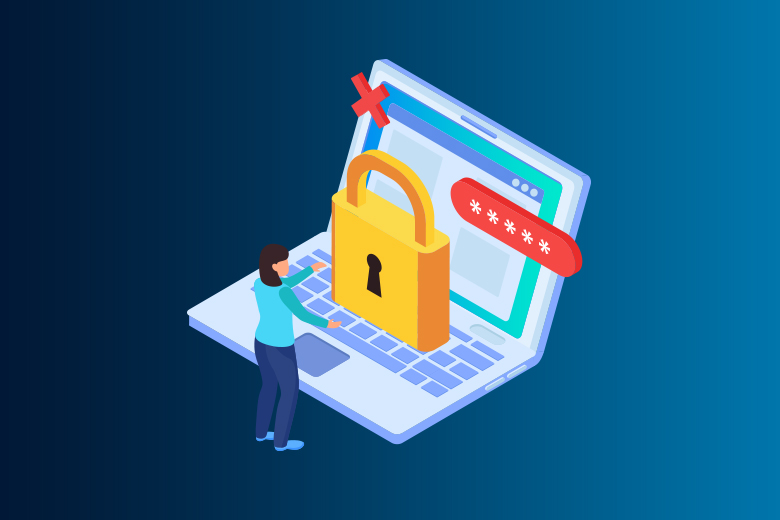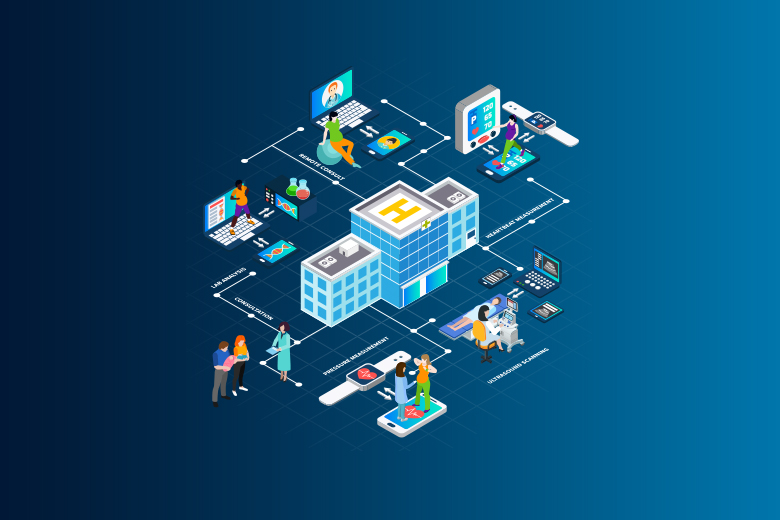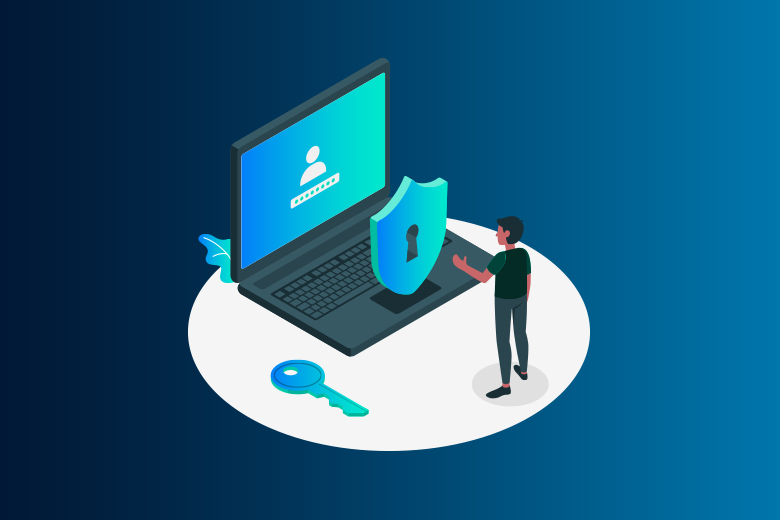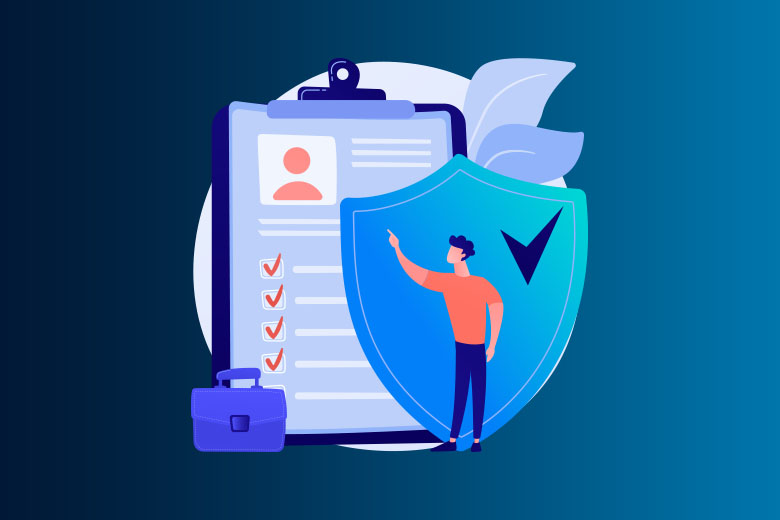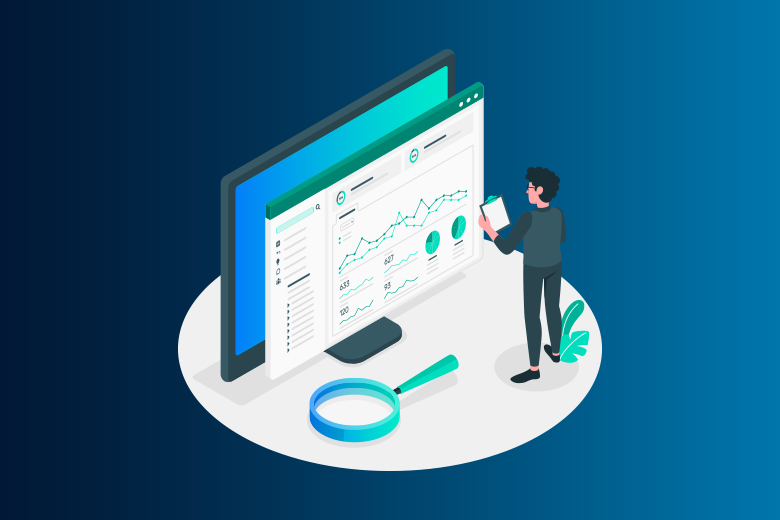05 June 2024
SafeAeon Inc.When it comes to cybersecurity, which is always changing, information is king. Both network managers and security experts are always on the lookout for strong tools that will help them get ahead in the digital world. Nmap is a free and open-source network scanner that has become the normal way to look around networks and check their security. There are, however, so many flags and functions in Nmap that you need help finding what you're looking for.
This guide goes into great detail about the -sa flag, which is an important part of doing complete and safe network checks. It's like a Swiss Army knife for network reconnaissance; it shows you important details about live hosts, open ports, and the services that are running behind them. This information is very helpful for managing your network's inventory, finding weak spots, and making sure your systems are set up correctly.
A survey by Fyodor found that millions of people download Nmap every year, which solidifies its place as a leader in the field. But being responsible with this power is very important. Remember that when you know a lot, you have to be responsible for a lot. Even though the -sa flag is mighty, it should only be used in a moral way and with the right permissions. Following these tips will help you make the most of Nmap's features to improve your network's protection and keep it safe.
Things You Should Know About Nmap-sa
When you use Nmap's -sa setting, there are a few important things you should remember:
The -sa option is used to scan for TCP ACKs, which helps plan firewall rules and tell the difference between ports that are open and ports that are being blocked. It sends TCP ACK packets and checks the replies to see what the port state is.
Firewall Evasion: This type of scan can help you get around firewalls and find stateful firewall rules. It works especially well in places where other types of scans, like SYN or FIN scans, are not allowed.
Limited Information: The -sa check works to find filtered ports, but it doesn't tell you anything about the service that's running on the port or the software version.
Permissions: On Unix-like systems, running TCP ACK scans often needs root access or higher rights. Make sure you have the right permissions to run these scans.
Impact on the network: ACK scans create data that Intrusion Detection Systems (IDS) might pick up as something suspicious. If you want to keep your network safe, only use this type of scan when you are allowed to.
Compatibility: Make sure that the version of Nmap you're using supports the -sa option. Also, keep in mind that the results may be different depending on how the target machine is configured for networking and security.
If you remember these things, you'll be able to use the -sa option in Nmap to do more advanced network scanning and security research.
With Nmap, you can easily scan a network. It uses IP packets to find all the devices connected to it and give you specific information about the services and operating systems they are using.
Networks, Internet of Things (IoT) devices, and other connected objects can all use Nmap. It is mostly used through a command line tool, but there are also GUI front-ends that can be used. The tool works with many operating systems, such as Linux, FreeBSD, and Gentoo. Its popularity is also helped by a group of active and enthusiastic users.
Nmap was originally made for large business networks, but it can now scan thousands of linked devices. Recently, smaller businesses have been using it more and more. The growth of IoT has made the networks of these businesses more complicated and hard to protect.
Because of this, Nmap is now used in many website monitoring tools to check the data going between IoT devices and web servers. IoT botnets like Mirai have made people more interested in Nmap, especially its ability to ask questions about devices linked via the UPnP protocol and find devices that might be malicious.
What Does Nmap Do?
Nmap gives you detailed, real-time information about your networks and the devices that are linked to them. There are three main uses for it:
IP Scanning: Nmap gives administrators detailed information on every current IP address on their networks. This lets them tell the difference between an IP being used by a legitimate service and an attacker from outside their network.
Nmap gives you a list of live hosts, open ports, and the operating systems of devices that are linked to your network. This makes it useful for testing and keeping an eye on systems. It can be used with the Metasploit framework and other tools to find and fix holes in networks.
Safety for Websites: Nmap helps keep personal and business websites safe by mimicking the steps a hacker would take to attack your site. By scanning your computer server, you can find security holes.
How to Use Nmap?
Nmap is easy to use, and system administrators are already familiar with its tools. One of its benefits is that it combines many tools into one program, so you don't need as many to watch your network.
Before you can start, you need to know how to use command-line tools. A lot of advanced users can write scripts to make tasks run automatically, but for simple network monitoring, this is not needed.
How to Set Up Nmap?
The process of installation is different for each operating system, but it's usually pretty simple.
Windows:
Get the custom launcher (nmap-setup.exe) and run it. It sets up Nmap on your system immediately.
Mac:
Use the launcher (nmap-mpkg) to get started. Once you see a warning about a "unidentified developer," don't pay attention to it.
OS X:
A package manager or the original code can be used to build Nmap. For example, to install it with apt, run sudo apt-get install nmap.
How to Use Nmap and Some Examples?
Once you have Nmap installed, the best way to learn is to do some simple network checks. This hands-on method will help you learn how it works and what it can do.
How to Do a Ping Scan?
A ping scan is one of the basic things that Nmap can do to find live hosts on your network. This scan finds all the IP addresses that are live without sending any packets to the hosts.
To do a ping check, type the following:
sh
Copy this code: nmap -sn 192.100.1.1/24
This tool gives you a list of all the hosts on your network and their IP addresses. If you see hosts or IP numbers that you can't explain, you can use more commands to look into them.
How to Scan a Host?
The host scan is more powerful because it sends ARP request packets to all servers on your network. Each server sends back an ARP packet with its MAC address and status.
To do a host check, type the following:
sh
Copy this code: nmap -sn
This gives you information about every host, including their latency, MAC address, and any details that go with them. This can help you find hosts on your network that seem fishy.
You can do a DNS check on a certain host with the following if you see something strange:
sh
Copy this code: nmap -sL
This gives you back a list of names that are linked to the scanned IP, which tells you what the IP is used for.
How to Make Nmap Work in Kali®?
- Scan a Single IP: Use nmap [IP] to check for unfamiliar activities from a specific IP.
- Scan Hosts: Identify high-value targets on a network with nmap [hostname].
- Scan IP Range: Detect vulnerabilities by scanning a range of IPs using nmap [start-IP-end-IP].
- Scan Ports: Identify potential malware by scanning specific ports with nmap -p [port-range] [IP].
Conclusion
To get more out of Nmap, use the -sa flag. It's like a key that opens a treasure chest of network information. You can go from simple scanning to a full-on reconnaissance mission, gathering information on live hosts, open ports, and the services that are hiding behind them. This information is essential for managing networks well; it helps you find weak spots, keep track of your network's assets, and make sure the systems are set up correctly. Remember that this newfound power comes with a lot of duty. Always act honestly and make sure you have permission before scanning foreign networks. By learning how to use the -sa flag and Nmap properly, you'll go from being a network navigator to a seasoned security guardian who knows how to keep your defenses strong and your security stance tight. If you are looking for the best cyber security experts under one roof then SafeAeon is your one stop destination.