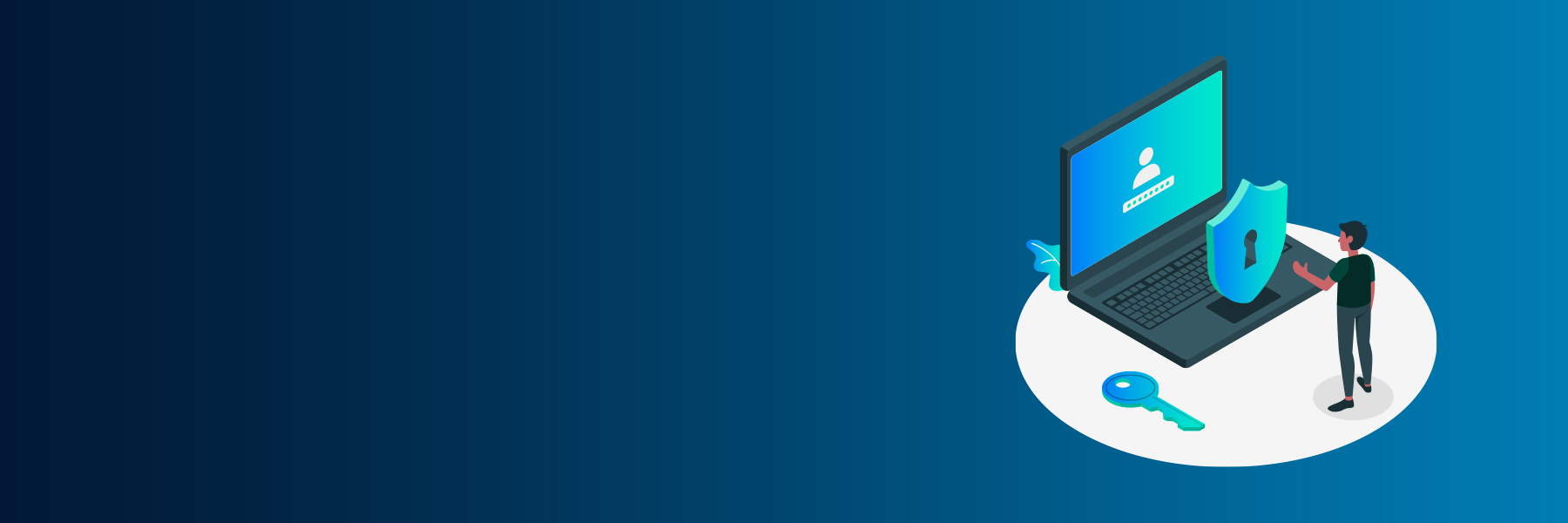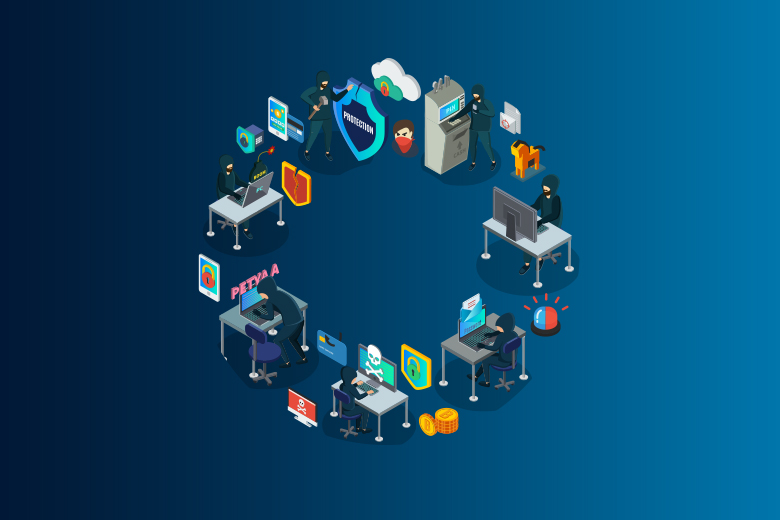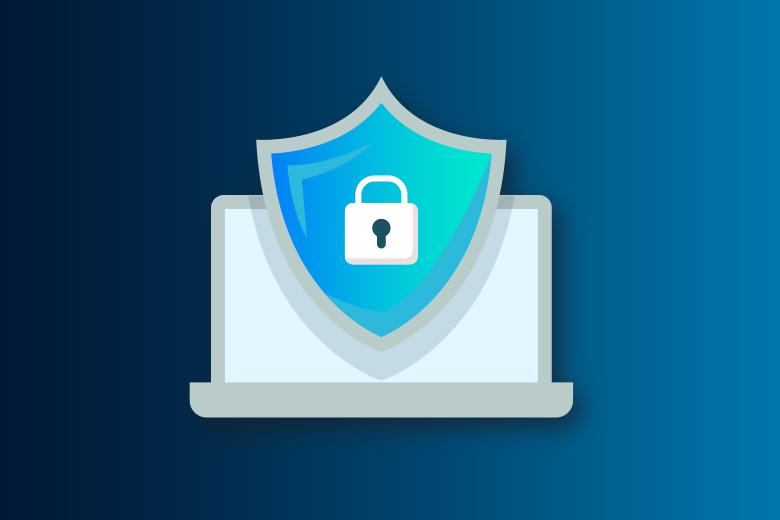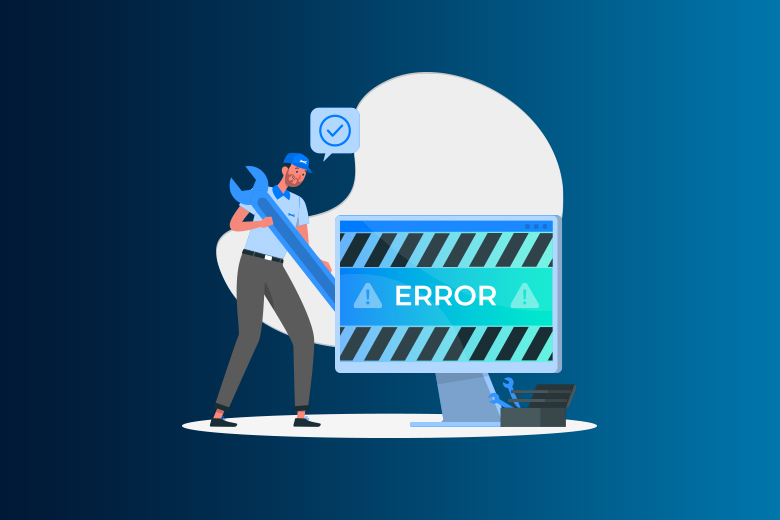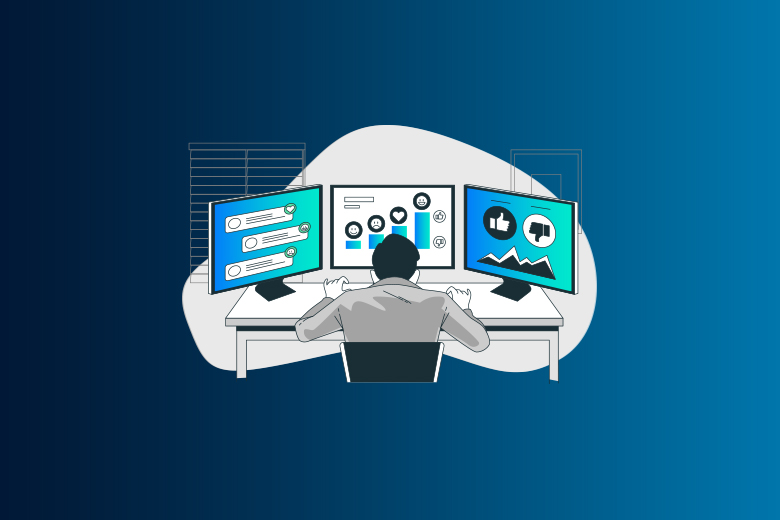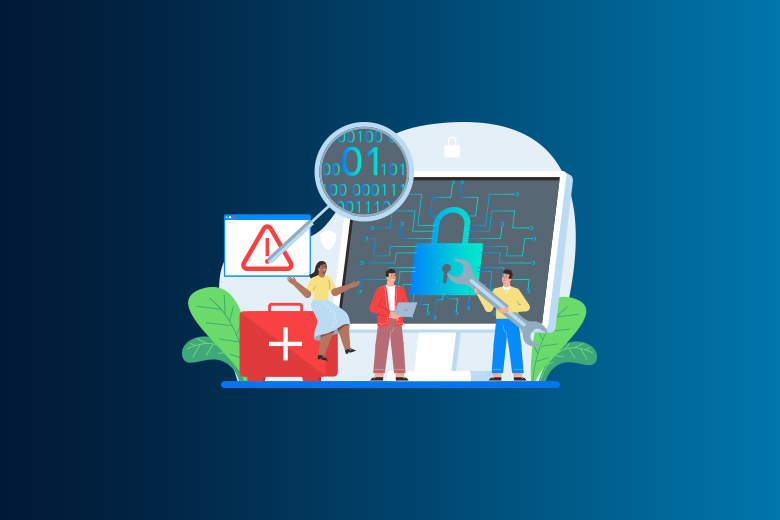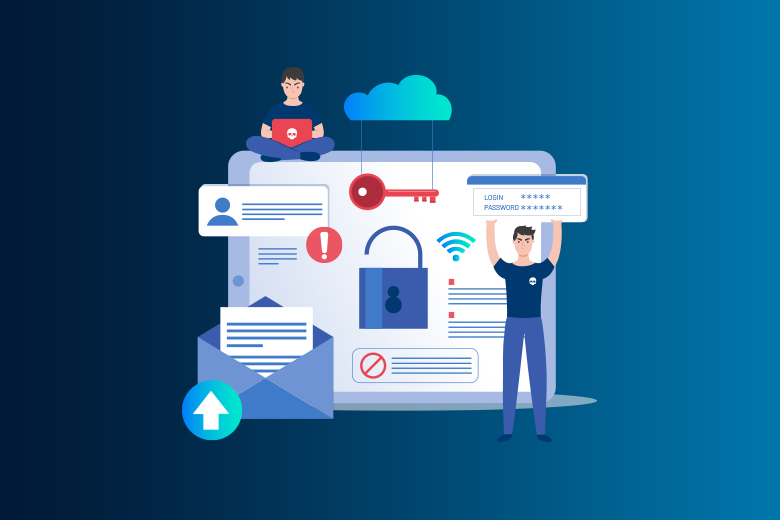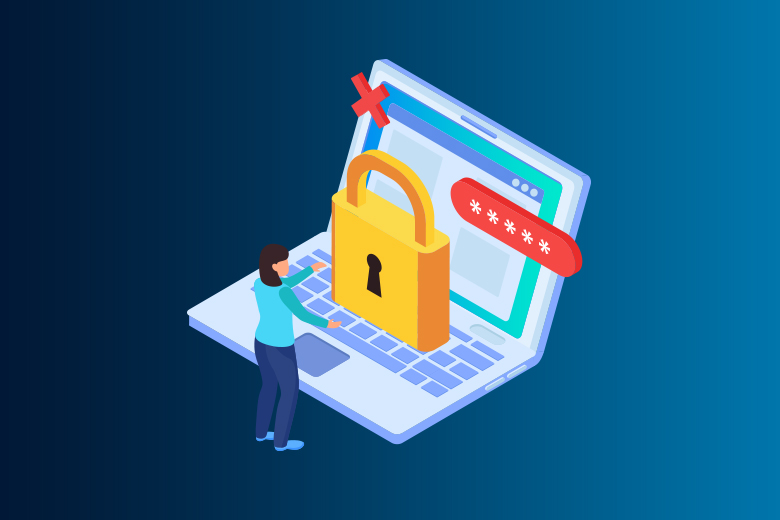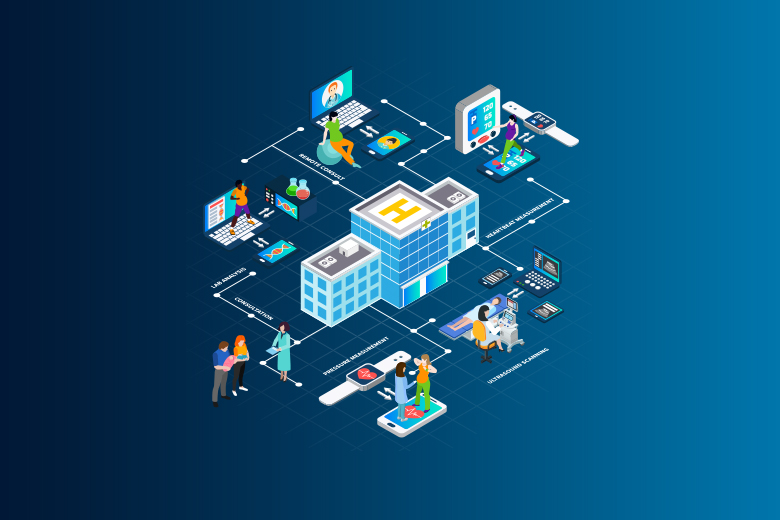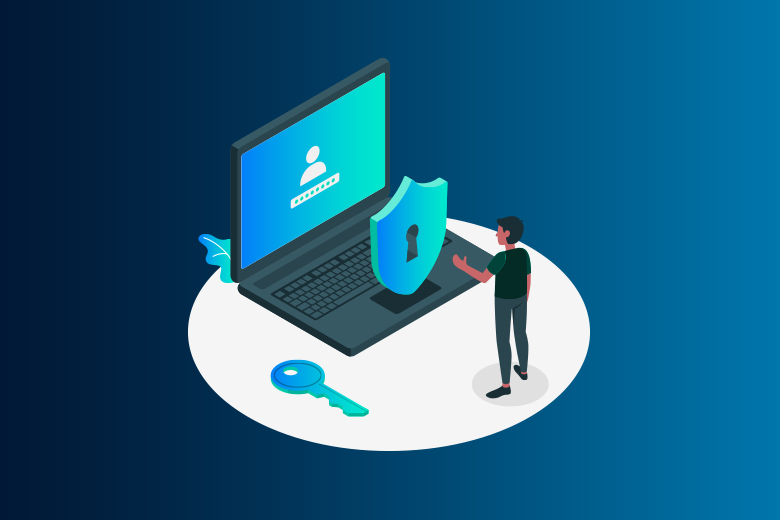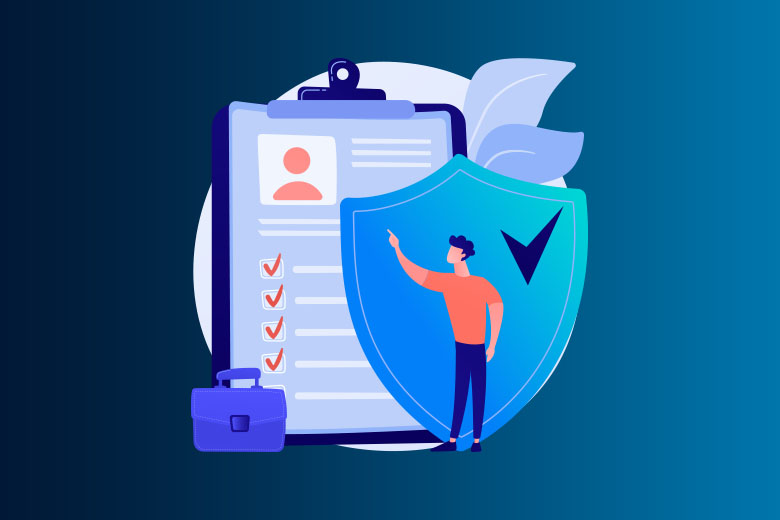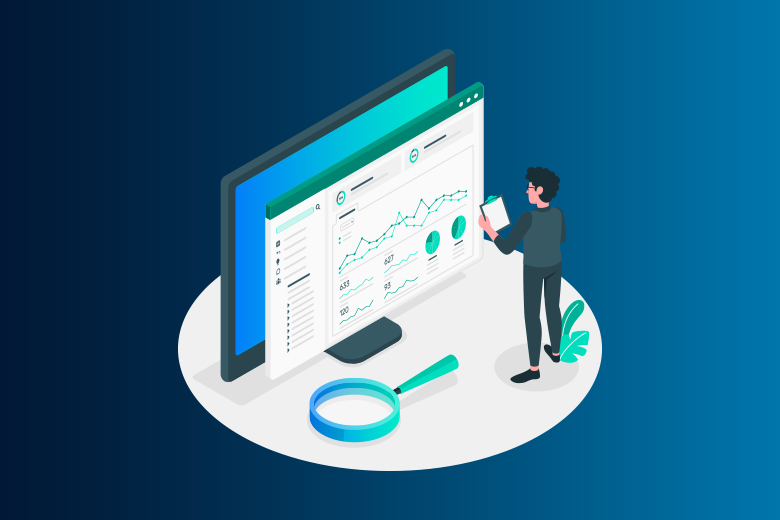13 June 2024
SafeAeon Inc.Because cyber dangers are everywhere, protecting our networks is no longer a choice; it's a must. Traditional passwords and usernames are becoming less and less strong as a first line of defense. In this case, Network Level Authentication (NLA) acts as a digital gatekeeper, providing an extra layer of security to keep safe from cyber attackers
The numbers paint a worrying picture. A new study from Cybersecurity Ventures says that by 2025, cybercrime will cost the world an amazing $10.5 trillion every year. Since cyberattacks are getting smarter, businesses and people are always looking for strong security options. NLA is a powerful tool in this fight because it makes sure that only authorized users can access a network's important resources.
Think of your network as a castle. Even though the walls and ditch offer some security, a determined thief could still get inside. NLA works like a drawbridge—it checks the name of anyone trying to get in before letting them in. This multi-step identification process adds an important layer of security, making it much harder for people who aren't supposed to be there to get into the network.
NLA doesn't just keep bad people out; it also keeps your data safe. Businesses can work with more trust because they know their sensitive data and systems are well protected by NLA, which improves network security. There are benefits for everyone: a safer network means fewer security breaches, less downtime, and, in the end, a better bottom line.
In the parts that follow, we'll go into more detail about how NLA works, including what functions it has and what protocols it uses. We'll also talk about its many benefits, making a strong case for why NLA should be a key part of any strong network security plan. Hold on tight, because we're about to talk about how NLA can turn your network from a weak boat into a strong fortress.
What is Network Level Authentication (NLA)?
A safety function in Remote Desktop Services (RDS) is Network Level Authentication (NLA). As an extra security measure, it is used before a virtual desktop session is set up. NLA can be used on Windows operating systems beginning with Windows Vista and Windows Server 2008.
NLA needs to verify the user's identity before setting up a session when they try to connect to a remote machine. This can be done with a fingerprint method, a password, or a smart card. A secure link is made between the client and the server once the user has been verified. The user will then be able to view the desktop.
The best thing about NLA is that it helps keep people who aren't supposed to be there from getting into remote desktop sessions. It needs a real user account with a password or some other way to prove who you really are. This makes it less likely that someone who isn't supposed to be there can get to private data and resources on the remote desktop.
In general, NLA is a key security trait for remote desktop services. To ensure safe online access to resources, it is suggested that you turn it on whenever you can.
Is it safe to turn off authentication at the network level?
It can be dangerous to turn off Network-Level Authentication (NLA). It takes away an important layer of security, which can make remote desktop connections easier for people who aren't supposed to be there to get into. If NLA wasn't in place, an attacker might be able to get into the remote PC by guessing or brute-forcing the username and password.
But there may be times when turning off NLA is needed or wanted. When you use third-party remote desktop tools or connect to older operating systems that don't support NLA, this is what you have to do.
To ensure safe online access to resources, it is generally best to leave NLA turned on whenever possible. If you need to turn off NLA, you should use other security methods instead. Strong passwords, firewalls, and access controls are some of these steps that can help lower the security risks.
Ultimately, turning off NLA should only be done after a careful risk estimate. Look at what the setting in question needs in terms of security.
How Can You Bypass Network-Level Authentication?
Skipping Network-Level Authentication (NLA) is not a good idea. NLA is a key security tool that helps keep people from getting into remote desktop sessions without permission. If you get around NLA, there are security risks and attacks on remote desktop connections are more likely to happen.
But there may be times when it's necessary or even useful to get around NLA. When you use third-party remote desktop tools or connect to older operating systems that don't support NLA, this is what you have to do.
To get around NLA, you can turn it off on the remote computer by taking these steps:
- Open the "System" control panel on the computer.
- Go to "Remote settings" and click on the "Remote" tab.
- The "Allow connections only from computers running Remote Desktop with Network-Level Authentication (recommended)" choice under "Remote Desktop" should be unchecked.
- Just click "OK" and "Apply" to save the changes.
Keep in mind that turning off NLA could pose as security risk. Along with strong passwords, firewalls, and access controls, it is important to put in place other security steps to help lower these risks.
You can also get around NLA by using remote desktop software from a third party that doesn't need it. However, it's important to carefully check how safe the software is and use other safety steps to help make sure that remote access to resources is safe.
Is it possible to turn off network-level authentication from afar?
Yes, you can use PowerShell or Remote Registry Editor to turn off Network-Level Authentication (NLA) from afar.
To turn off NLA from afar using PowerShell, do the following:
- Log in as an administrator to PowerShell.
- To connect to the other computer, run the following command: Type Enter-PSSession -ComputerName COMPUTER_NAME -Administrator Password USERNAME
- "USERNAME" should be the username and password for an account on the remote computer that has management rights. "COMPUTER_NAME" should be the name or IP address of the remote computer.
- To turn off NLA on the remote machine, run the following command: Setting an item property with the path 'HKLM:\System\CurrentControlSet\Control\Terminal Server\WinStations\RDP-Tcp' and the name "UserAuthentication" with the value 0
- When you're done, close the PowerShell window.
To turn off NLA from afar using Remote Registry Editor, do the following:
- On your computer, open Remote Registry Editor.
- Choose "Connect Network Registry" from the "File" menu and type in the name or IP address of the computer you want to connect to.
- Find the following key in the registry: This key is located in HKEY_LOCAL_MACHINE\SYSTEM\CurrentControlSet\Control\Terminal Server\WinStations\RDP-Tcp
- Change the value data for "UserAuthentication" to "0" when you double-click on it to turn off NLA.
- After making the changes, click "OK" to save them.
- Close the Registry Editor from afar.
Keep in mind that you need to have administrative rights on the remote computer to use either of these ways. Also, disabling NLA could pose security risks, so you should carefully consider the security implications and take other steps to help reduce these risks.
Conclusion
A very important security element is network-level authentication (NLA). It makes sure that remote links are safer. NLA makes sure that users are who they say they are before they join a network. This makes it much less likely that someone will get in without permission. It also lessens the risk that cyber attackers could pose. An extra layer of protection is added by NLA, which requires authentication at the network level. This makes it harder for bad people to take advantage of weaknesses.
It is more important than ever to set up NLA now that more people work from home and depend more on remote desktop protocols (RDP). It not only keeps private data and systems safe, but it also makes a company safer overall. Updating systems and making sure NLA is set up correctly are important steps to take to protect against new cyber risks. As part of a comprehensive security plan, using NLA will help organizations keep strong protection and make sure that users can safely access resources from afar. If your organization strives for robust cyber security service then SafeAeon is your one-stop destination.